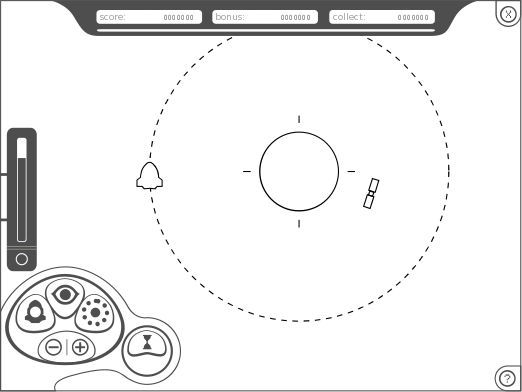
You control a ship capable of collecting nearby debris. For that sake you must navigate a planetary system intercepting the drifting debris. The game is presented as a sequence of missions of increasing difficulty. At the beginning of each mission the amount of pieces to collect is reported.
| Left arrow | turns the ship left |
| Right arrow | turns the ship right |
| Up arrow | turns on propulsion |
| Down arrow/* | accelerates time |
| p | toggles pause mode |
| +/mouse wheel | zooms in |
| -/mouse wheel | zooms out |
| mouse left button | selects the point of view |
| Control | changes the length of the ship path |
| SHIFT+Arrow keys | scrolls the view in the arrow key direction |
| SHIFT+Hold mouse left button | scrolls the view in the mouse pointer direction |
| s | saves a screenshot with name 0.bmp, 1.bmp, ... and the like |
The on-board computer has a navigation system which indicates the path of the ship in the near future. The path is calculated as observed from some point of view, which must be indicated in advance. The starting missions will help understanding this tool. For different maneuvers different points of view will be needed.
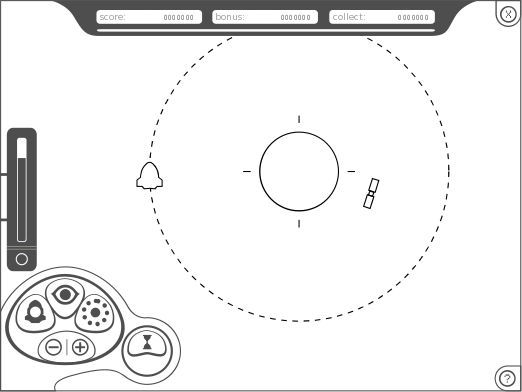
|
|
|

Score:
Points gathered by the player.
The remaining fuel and the time bonus is added to the score at the end of each completed mission.

Time bonus:
Each mission starts with a given amount of bonus points, and then they are decremented as time passes.

Collect:
Remaining amount of trash to collect in order to complete the mission.
Pause mode is toggled by pressing the 'p' key. It is a mode where the world remains still while the player does not provide any input. If the ship is turned or thrust, or if the time is accelerated, the world will resume movement for as long as the player input is received. When the player releases the buttons the world freezes again.
This mode is provided to save the player the effort of training sharp reflexes in order to experience the game. This idea has been taken from Idealism, a game by Jason Rohrer.
Spacejunk uses a display of size 640x480 by default. It is possible to ask a higher resolution via command line arguments or through a configuration file, but the visual quality will be considerably decreased and performance may worsen.
In the top directory of the project, there should be a file named "config.txt". The options in this file are read every time Spacejunk is started, and written every time Spacejunk is finished. Here there are exemplifying contents for the file "config.txt":
audiobuffer=9 music volume=128 fx volume=67 fullscreen=no width=640 height=480 language=en
| fullscreen | Specifies whether the game should be run in full screen mode. The game may run faster in this mode. The valid values are "yes" and "no". |
| width | Width of the display. The valid values are greater or equal to 640. |
| height | Height of the display. The valid values are greater or equal to 480. |
| language | Code of the language to use for the texts in the game. The valid values are "en" for English and "es" for Spanish. |
| fx volume | Specifies the volume for sound effects. The valid values go from 0 to 100. |
| music volume | Specifies the volume for music. The valid values go from 0 to 128. |
| audiobuffer | Specifies the size of the audio buffer for playing sounds. If the specified value is n, then a buffer of 2n samples will be requested. Choose a lower if the sound skips, a higher value if the sound is delayed w.r.t. the actions. The valid values go from 8 to 13. |
USAGE: spacejunk [--fullscreen] [--audiobuffer n] [--width n] [--height n] [--lang [en|es]] [FILE]
If FILE is specified the level editor is started. The other options behave the same than those in the "config.txt" file. Values specified in the command line override those in the "config.txt" file.